Online Banking
Grand Trunk (BC) Employees Federal Credit Union offers online banking with It’sMe247, this means you can access your account anytime! First time users to It’sMe247 will need to contact the credit union to gain access for the first log in.
Check your compatibility: It’sMe247 works best with the most updated versions of Google Chrome, Internet Explorer, Firefox, and Safari. If you have trouble accessing online banking, please check your internet settings to make sure you are running at the current version of your web browser.
Mobile App Banking
Check your mobile account. Anytime, Anywhere!
CU*Talk
Step-by-step instructions make it easy to use CU*Talk:
- Using your touch-tone phone call 800-860-5704.
- The computer voice will answer and ask for your credit union’s access code. You respond by entering 064 then the # key.
- The computer will then ask you to enter your member number then press the # key.
- You will be prompted to punch in your personal identification number (PIN) and press the # key. First time callers will enter the last four numbers of their social security number for the PIN and then will be prompted to choose a new PIN. Caution– if you enter the PIN incorrectly three times, your PIN will be disabled. You must contact the credit union directly for reactivation.
- From this point on, the CU*TALK procedure will vary depending on the transactions you wish to complete. CU*TALK will guide you through each step. Hint: This first set of options includes a brief tutorial (press “0”) with tips and hints for using the system. At any time during the tutorial, you can press (*) to return to the main menu.
- When you have finished your last transaction, simply hang up the phone.
- Helpful hints for account suffixes:
- Share Account (Savings) 000, Share Draft (Checking) 003, Money Market 001, Vacation Club 008, Christmas Club 009
Text Banking
Text Banking is a secure and efficient way to check account balances with a few short key strokes. Text messages will never contain confidential information about you or your accounts. Messages will never contain full account numbers.
Enrolled members can utilize text messages as well as eAlerts. You can request alerts for various situations, such as a low balance alert. Text banking and eAlerts can only be activated when you are securely logged into your online banking account.
Text Banking Commands
Keywords are not case sensitive. You can type ‘help’ or ‘HELP.’ The following text messages are used as examples. The exact text may vary slightly.
BAL = Balance for all eligible accounts.
BAL 000/001/003 = Balance for specific account.
TRANS MY CODE 100.00 = (TRANS + Custom Code + Dollar Amount) Transfers specific amount between accounts created in custom code.
STOP = Turns of all text banking.
HELP = Provides you with help for unenrollment.
CU Easy Pay
Paying bills is easier and more convenient with CU Easy Pay. You are able to establish re-occurring payments or make a one-time payment only.
- No enrollment fee
- One bill a month minimum
- Up to 10 bills included, .40 (cents) per bill after
- Log into It’sMe247 to enroll
Pay Anyone (P2P)
Send money to family or friends using the Pay Anyone option. All you need is:
- Recipient’s first and last name
- Email/Text number
- Question and answer for identity and security measures
- No enrollment fee
- Up to10 transactions free per month, .40 (cents) after 10 transactions.
Digital Wallet
Securely store your debit and credit cards on your mobile device to easily make purchases on the go at participating businesses on your Apple, Samsung or Android device. Digital wallet is the safest way to shop and protect your information from data breaches.
Protection from data breaches
The business where you use your digital wallet at receives a single use code while processing your payment. It does not use your name, card number or security code. This means you are more protected; even if that business were hacked because your card number would not be compromised.
Fingerprint or Face ID Security
Your mobile device’s fingerprint ID or face ID for login adds another level of protection. If your device is lost or stolen, your mobile wallet cannot be used.
Add your Mastercard Debit and/or Visa Credit Card to your digital wallet on your mobile device. Then shop with a merchant that accepts digital wallet payments. When its time to check out, choose the card you would like to use from your digital wallet and complete your purchase with ease.
Look for merchants who use Apple Pay, Google Pay, or Samsung Pay:

Learn More:
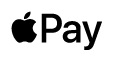
About Apple Pay
How to set up Apple Pay
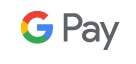
How to set up Google Pay:
- Download the app – download the Google Pay app from Google Play Store or Apple Store
- Add your card(s) – follow the app instructions on how to add your card(s)
- Make a purchase

How to set up Samsung Pay:
- Open the Samsung Pay app, click the get started button and set up your backup PIN
- Add your card(s)
- Select the card verification method you want and follow the verification instructions
- Secure it with your fingerprint
